Miscellaneous Utilities
Using the Purge Audit Trail Utility
System Location: System > Miscellaneous Utilities > Purge Audit Trail
This document explains the purpose and steps of this application JobBOSS2 SHOP. There is a breakdown of the concepts and functionality as well as specific instructions for using the application. If you need any additional information on this application, see the Additional Topics links to the right.
About the Purge Audit Trail Utility
This topic provides information on how to use the Purge Audit Trail Utility JobBOSS2 SHOP. This utility will delete the audit trail for the selected time period. SHOP customers are discouraged from deleting their data since they have an unlimited amount of space on the Rackspace server, but the option to purge is available for those who still wish to do so.
If you purge your audit trail JobBOSS2, there is no way to recover the data. It is always recommended that you make a back-up before you run the utility in case a situation arises where you need the data again.
Using the Purge Audit Trail Utility
- Go to the red Settings tab, open the Misc Utilities dropdown menu, and select Purge Audit Trail.
- Place a check in the Purge Actions boxes of all the transactions you want to purge.
- These actions represent types of transactions recorded within your audit trail.
- Select the Begin Date and End Date for the range of the audit trail you want to purge.
- You may not purge any records in the current fiscal year.
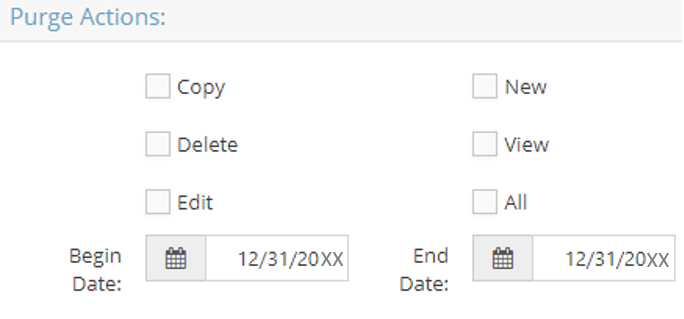
- Set your desired filters for System Areas.

- Click Process.
- You will be prompted to verify the records you selected to purge.
- You will receive a final message once the purge is complete.